Home → Public KB → Exchange → IPhone Exchange Setup
4.3. IPhone Exchange Setup
iOS: Setting up Exchange ActiveSync
This article explains how to setup an Exchange ActiveSync account on your iPhone, iPad or iPod touch. Contact your Exchange Server administrator if you are unsure of any of the required information.
Follow these steps to setup your Exchange ActiveSync account your iOS device:
- Tap Settings > Mail > Add Account > Microsoft Exchange.
- Enter the information in the fields below, then hit Next:
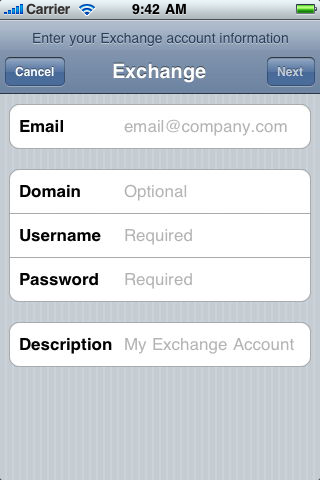
- Your iOS device will now try to locate your Exchange Server. If necessary, you will need to enter your front-end Exchange Server's complete address in the Server field.
- You can often leave domain empty. Your username will be the same as what you login to the Webmail or your workstation. IE Email maybe john@company.com but your username maybe johnwatts or jwatts.
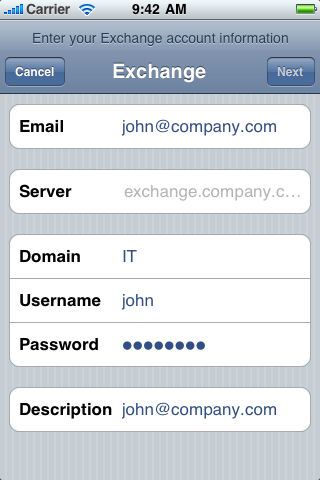
- Choose which content you would like to synchronize: Mail, Contacts, and Calendars. Tap Save when finished.
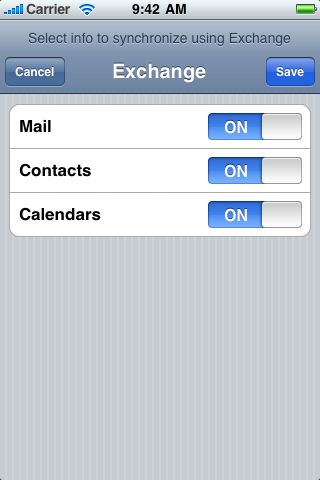
Note: To modify your exchange settings, Tap Settings > Mail, Contacts, Calendars, select your Exchange account, and tap Account Info.
Sourced from http://support.apple.com/kb/ht2480
This page was: Helpful |
Not Helpful